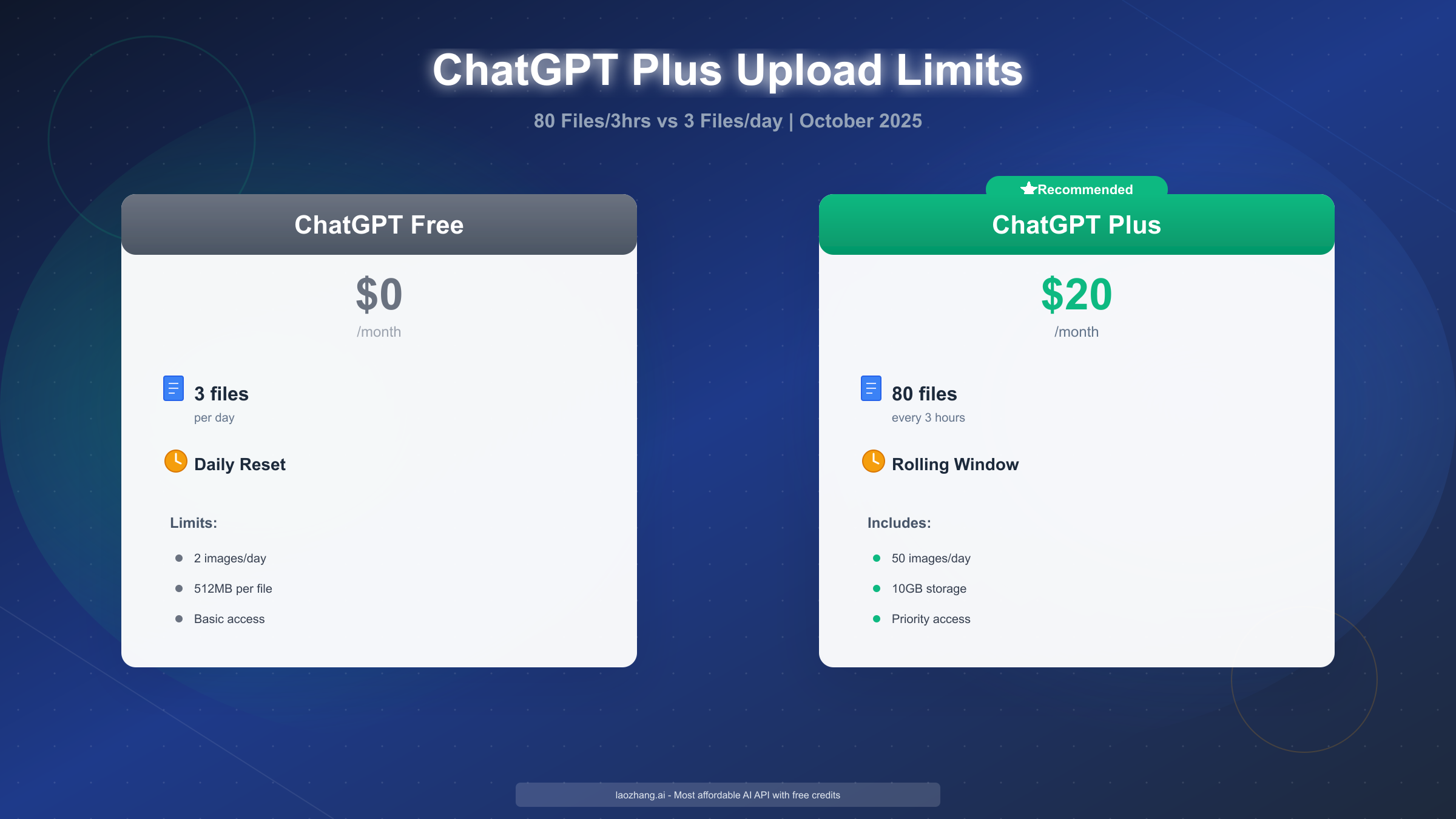ChatGPT Plus allows 80 file uploads every 3 hours on a rolling basis, with 50 image uploads per 24-hour period. Each file can be up to 512MB, text documents are capped at 2 million tokens, and images have a 20MB limit. Plus subscribers receive 10GB of total storage. In comparison, Free users are limited to just 3 files per day and 2 images daily. As of October 2025, these limits operate continuously—not resetting at midnight—meaning if you upload 20 files at 2pm, those quota slots become available again at 5pm.
ChatGPT Upload Limits: Complete 2025 Overview
Understanding ChatGPT's upload limits is essential for planning your workflow effectively. The subscription tier you choose dramatically affects how many files you can process daily, ranging from 3 files for free users to hundreds for Plus subscribers.
File Upload Frequency Limits
ChatGPT Plus subscribers can upload 80 files every 3 hours using a rolling window system. This means your quota continuously refreshes rather than resetting at a fixed time. If you upload 20 files at 2:00 PM, those 20 quota slots become available again at 5:00 PM—exactly three hours later. This rolling mechanism allows for flexible usage throughout the day without waiting for midnight resets.
Free tier users face much stricter constraints with only 3 file uploads per day. This daily limit resets at midnight UTC, making it suitable for casual use but restrictive for professional workflows. For users who frequently analyze documents, research papers, or business files, this 27-fold difference between Free and Plus becomes a critical decision factor.
Team subscribers receive 160 files every 3 hours, doubling the Plus allocation. This tier targets organizations with multiple users sharing the subscription cost while gaining substantially higher throughput. Pro users gain even more generous limits designed for intensive professional use.
Complete Tier Comparison
| Feature | Free | Plus | Team | Pro |
|---|---|---|---|---|
| File Upload Frequency | 3 files/day | 80 files/3 hours | 160 files/3 hours | Higher limits |
| Image Upload Frequency | 2 images/day | 50 images/24 hours | Enhanced limits | Enhanced limits |
| File Size Limit | 512MB per file | 512MB per file | 512MB per file | 512MB per file |
| Image Size Limit | 20MB per image | 20MB per image | 20MB per image | 20MB per image |
| Total Storage | 10GB | 10GB | 100GB (org) | 100GB (org) |
| Project File Limit | N/A | 20 files/project | 40 files/project | 40 files/project |
| Monthly Cost | $0 | $20 | $25/user | $200 |
| Priority Access | No | Yes | Yes | Yes |
The table reveals that while file size limits remain consistent across tiers (512MB for documents, 20MB for images), the frequency and storage allocations scale dramatically. Plus subscribers get 25 times more image uploads than Free users, while organizational tiers provide 10 times the storage capacity.
File Size and Type Specifications
Beyond frequency limits, ChatGPT enforces size constraints per file. Standard documents including PDFs, Word files, Excel spreadsheets, and PowerPoint presentations can each reach 512MB maximum. Text-based documents face an additional constraint of 2 million tokens per file, which roughly translates to 1.5 million words or about 3,000 pages of typical text.
Images operate under stricter size limits at 20MB per file. Supported image formats include PNG, JPEG, WebP, and GIF. For optimal processing speed and accurate text extraction, PDF format generally performs best for document analysis tasks. Word documents (DOCX) work well for editing-focused tasks but may experience slight formatting variations during processing.
Spreadsheets larger than 50MB occasionally encounter processing delays. For data analysis tasks with massive Excel files, splitting them into smaller chunks typically yields faster results and more reliable processing.
Storage Allocation (October 2025 Update)
All uploaded files count toward your total storage allocation. Individual Plus subscribers receive 10GB of persistent storage across all conversations and projects. This storage persists across chat sessions, allowing you to reference previously uploaded files without re-uploading.
Team and Enterprise accounts benefit from 100GB organizational storage, shared among all users in the workspace. This substantial increase accommodates collaborative workflows where multiple team members upload files to shared projects.
Currently, ChatGPT does not provide a built-in storage usage dashboard. Users must manually track their uploaded file sizes to avoid hitting the 10GB ceiling. Files typically remain accessible for at least 30 days, though OpenAI may adjust retention periods during high server load. For detailed Free tier constraints, see our ChatGPT Free tier limitations breakdown.
Understanding the Rolling Window Mechanism
The rolling window system represents one of ChatGPT Plus's most misunderstood features. Unlike daily quotas that reset at midnight, rolling windows continuously refresh your upload capacity based on precise three-hour intervals from each upload batch.
How Rolling Windows Actually Work
When you upload files to ChatGPT Plus, each upload timestamp starts its own three-hour countdown. The system tracks every upload independently rather than grouping them into fixed time blocks. This means quota slots don't "expire" together at set times—they free up individually based on when you originally used them.
Consider this practical example: You upload 20 files at 2:00 PM, then 30 files at 3:00 PM, and finally 30 more at 4:00 PM. At this point, you've consumed your full 80-file quota. However, at 5:00 PM (exactly three hours after your first batch), those initial 20 quota slots become available again. You can immediately upload 20 more files without waiting for the others to expire. At 6:00 PM, the 30 files from your 3:00 PM upload free up, and so on.
This rolling mechanism provides much more flexibility than fixed daily quotas. Users working throughout the day can maintain consistent upload capacity rather than exhausting their quota early and waiting until midnight for a reset.
Common Misconceptions About Rolling Windows
Many users mistakenly believe the quota resets at specific times like midnight UTC or at the start of each three-hour block (12am-3am, 3am-6am, etc.). This is incorrect. Your personal rolling window follows your unique upload pattern throughout the day.
Another widespread confusion involves thinking the entire 80-file quota refreshes every three hours as a single block. In reality, quota slots refresh individually and continuously. If you uploaded files gradually across several hours, they'll free up gradually in the same pattern three hours later.
Some users wonder if closing ChatGPT or switching devices affects their rolling window. It doesn't—the quota tracking happens server-side based on your account, not your browser session. Your upload history and quota status follow you across all devices where you're logged in.
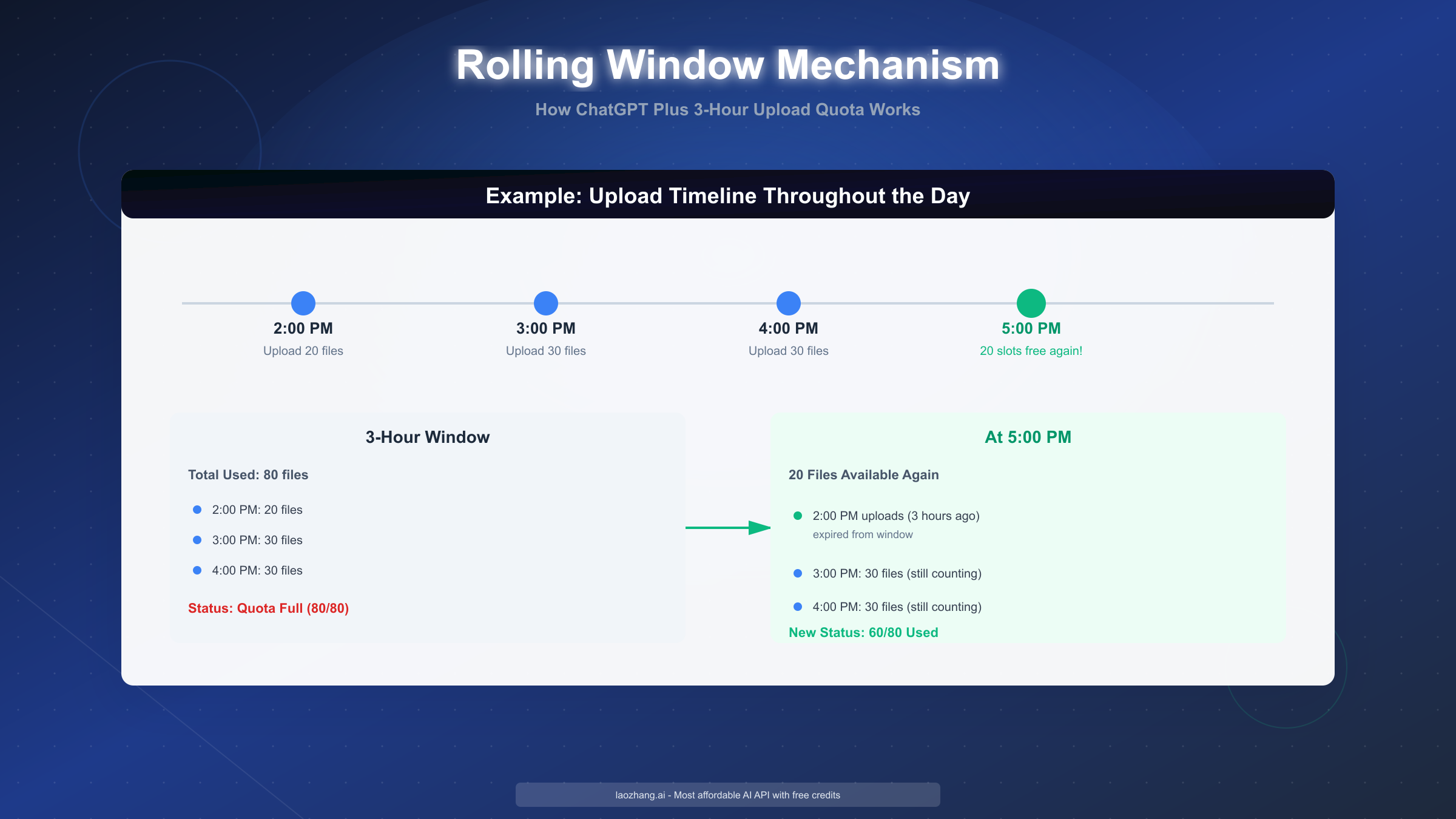
The rolling window visualization above demonstrates how quota slots expire individually based on upload timestamps rather than resetting in bulk. This continuous refresh system means heavy users can sustain much higher daily throughput compared to fixed quota systems, provided they space uploads strategically throughout the day.
Strategic Upload Timing
Understanding rolling windows enables smarter file management. For large projects requiring hundreds of uploads, spacing them across the day maximizes throughput. Uploading 80 files at once provides a burst capacity but then requires waiting a full three hours before the next upload window.
Alternatively, uploading in smaller batches—perhaps 40 files every 90 minutes—creates a steady flow where quota slots continuously become available. This approach works well for iterative tasks like processing research papers in batches or analyzing business documents as they arrive throughout the workday.
For users with predictable workloads, establishing a rhythm that aligns with the three-hour windows can eliminate most waiting periods. Many professional users adopt patterns like uploading batches at 9am, 12pm, 3pm, and 6pm to maintain consistent throughput during business hours.
How to Upload Files to ChatGPT Plus
Uploading files to ChatGPT Plus remains straightforward, though understanding best practices ensures smooth processing and efficient quota usage. The platform supports a wide range of file types and provides multiple upload methods depending on your workflow.
Basic Upload Process
The standard upload method works through ChatGPT's web interface. In any chat conversation, locate the paperclip icon in the message input area at the bottom of the screen. Clicking this icon opens your system's file browser where you can select documents to upload.
ChatGPT supports both single and multiple file selection. To upload several files simultaneously, hold the Shift or Ctrl/Cmd key while clicking files in your file browser. This batch upload capability helps when analyzing related documents together, such as comparing multiple contracts or processing a series of research papers. However, remember that each file counts toward your quota regardless of whether you upload them individually or as a group.
After selecting files, ChatGPT displays an upload progress indicator. Processing time varies based on file size and type—PDFs typically process within seconds, while large spreadsheets or image-heavy documents may take longer. Once uploaded, files appear as attachments in your conversation, and you can immediately reference them in your prompts.
Supported File Formats
ChatGPT Plus handles an extensive array of file types spanning documents, spreadsheets, presentations, images, code files, and more. Commonly supported formats include PDF, DOCX, XLSX, PPTX, TXT, CSV, JSON, Python (.py), JavaScript (.js), and most programming language files.
For image analysis tasks, upload PNG, JPEG, WebP, or non-animated GIF files. The platform can extract text from images through OCR, analyze visual content, or combine image and text analysis in a single conversation. Each image counts toward both your general file quota (80 files/3 hours) and your image-specific quota (50 images/24 hours).
Compressed archives like ZIP files are supported, allowing you to upload multiple related files as a single package. This proves useful for sharing complete project folders or documentation sets. However, remember that the uncompressed total must fit within storage limits, and excessively large ZIP files may encounter processing delays.
File Preparation Best Practices
Before uploading, optimizing your files can significantly improve processing speed and reduce quota consumption. For PDFs exceeding 100MB, consider compressing them using tools like Smallpdf.com or Adobe Acrobat's reduce file size feature. Compression rates of 50-70% are common while maintaining readability for ChatGPT's analysis.
When uploading multiple related documents, evaluate whether merging them into a single PDF would better serve your needs. For instance, if you're analyzing 10 sequential chapters of a report, combining them into one file consumes one quota slot instead of ten. Free online PDF merge tools make this process simple and fast.
For spreadsheet data, remove unnecessary formatting, hidden sheets, and embedded images before uploading. Stripping these elements can dramatically reduce file size while preserving the data ChatGPT needs for analysis. If your Excel file exceeds 50MB, splitting it into logical sections often yields faster processing than uploading one massive file.
Common Upload Issues and Solutions
The most frequent error users encounter is "You've reached your file upload limit." This message indicates you've exhausted your 80-file quota within the current three-hour rolling window. The solution is simple—wait for the earliest uploads to expire from your window, then try again. Checking the time of your oldest uploads helps estimate when quota slots will become available.
"File too large" errors occur when attempting to upload documents exceeding 512MB or images over 20MB. Compress these files using the tools mentioned earlier, or split large documents into smaller sections. For image-specific details, see our complete guide to ChatGPT Plus image upload limits, which covers the separate 50 images per 24-hour quota.
"Unsupported file type" messages appear for proprietary or unusual formats. Converting these files to standard formats usually resolves the issue—for example, converting Apple Pages documents to PDF or DOCX before uploading.
Processing failures sometimes occur with corrupted files, password-protected documents, or files with complex embedded media. Removing password protection, simplifying the document structure, or exporting to a fresh file typically fixes these problems.
Calculating Your Daily Upload Capacity
Many users wonder whether ChatGPT Plus's limits will accommodate their specific workload. Calculating your realistic daily capacity helps answer this question and guides subscription decisions.
Theoretical Maximum Capacity
Mathematically, ChatGPT Plus's 80 files per 3-hour rolling window translates to a theoretical maximum of 640 files per 24-hour period. This calculation assumes you perfectly time uploads to utilize every three-hour window: 80 files at midnight, 80 at 3am, 80 at 6am, and so on for eight total windows.
However, this theoretical maximum rarely materializes in practice. Most users don't maintain continuous uploads across all hours of the day, especially during sleep or non-working hours. Additionally, processing time for complex documents and the need to review ChatGPT's analysis between uploads naturally creates gaps.
Practical Daily Capacity
Real-world usage patterns yield 400-500 files per day for active Plus subscribers. This realistic estimate accounts for typical work schedules where uploads concentrate during business hours (roughly 8am-8pm, or 12 hours). During these hours, you can execute approximately five complete three-hour windows, yielding 400 files.
Intensive users who strategically batch uploads and maintain activity for 15-16 hours daily can approach 500-550 files. This requires disciplined quota management and represents the upper bound of sustainable daily throughput for individual users.
For comparison, Free tier's 3 files per day means completing the same 400-file workload would require 133 days. Plus subscribers accomplish this in a single day, demonstrating the dramatic productivity difference between tiers.
Real-World Use Case Scenarios
Academic Researchers: A researcher analyzing 200 academic papers can upload them all in 2-3 batches throughout a single day. The first batch of 80 papers at 9am, followed by 80 more at noon, and the final 40 at 3pm completes the entire analysis by afternoon. On Free tier, this same task would require 67 days of uploads.
Legal Professionals: Attorneys reviewing 50 contracts per week can upload all documents Monday morning and have analyses complete by lunch. Using Plus's quota strategically—perhaps 30 contracts at 9am and 20 at noon—fits comfortably within limits while leaving substantial quota for other daily tasks. This workflow is impossible on Free tier's 3-file daily limit.
Business Analysts: Teams processing 30 reports daily can designate one Plus subscriber to handle all uploads. Splitting these across morning (15 files at 8am), midday (10 files at 11am), and afternoon (5 files at 2pm) maintains steady progress without approaching quota limits.
Data Scientists: Professionals working with 100 small CSV files can upload them in batches of 25 every hour, spreading the load across four hours. This gradual approach keeps quota slots continuously available and allows for iterative analysis as results come in.
Content Creators: Writers processing 75 image files for social media posts can upload them in three batches of 25, spacing uploads two hours apart. This stays well within both the 80-file general quota and the 50-image daily limit.
The common thread across these scenarios is that Plus's limits comfortably accommodate professional daily workloads that would be completely impractical on Free tier. For most users, the 80-file per 3-hour capacity proves more than sufficient, with quota to spare for unexpected additional uploads.
Tracking Your Upload Quota (Manual Method)
Unlike some services, ChatGPT Plus currently does not display remaining quota or upload history within the interface. Users must track their own usage to avoid unexpectedly hitting limits, which can disrupt workflow during time-sensitive tasks.
The Problem: No Quota Visibility
When you approach your 80-file limit, ChatGPT provides no warning until you attempt to upload and receive an error message. This lack of visibility frustrates users who plan multi-file workflows or need to know precisely when quota slots will become available.
The absence of quota tracking means you cannot answer questions like "How many files have I uploaded in the past three hours?" or "When will my oldest uploads expire?" without manual record-keeping. OpenAI has not announced plans to add quota visibility to the interface, making external tracking methods necessary.
Simple Manual Tracking System
The most straightforward tracking approach uses a simple notepad or spreadsheet to log upload times and file counts. Each time you upload files, record the timestamp and quantity. This creates a running log of your rolling three-hour window.
Example log format:
- 9:00 AM - 20 files (Research papers batch 1)
- 10:15 AM - 15 files (Contract reviews)
- 11:30 AM - 30 files (Data analysis files)
- Running total: 65/80 files used
At any point, you can review timestamps from three hours ago to determine which quota slots have expired. In this example, at 12:00 PM (three hours after the 9:00 AM upload), those 20 quota slots become available again, bringing the total to 45/80 used.
Time-Based Quota Rules
A simpler approach for less intensive users involves basic time awareness rather than precise tracking. If you've uploaded 80 or more files in the past three hours, assume your quota is full and wait. Check your recent upload times and estimate when the oldest batch will expire.
For users with predictable upload patterns, this estimation method works well. If you typically upload one large batch in the morning and another in the afternoon, ensuring at least three hours between these batches prevents quota issues entirely.
Why OpenAI Doesn't Show Quota
The lack of quota visibility likely stems from server load management considerations. OpenAI may intentionally avoid displaying precise quota numbers to discourage users from perfectly timing uploads to maximize throughput, which could strain servers during peak periods. By keeping quota status somewhat opaque, the system naturally spreads usage more evenly across time.
Additionally, implementing real-time quota dashboards requires additional server resources and interface complexity. For a feature affecting a subset of users (those who approach limits regularly), OpenAI may prioritize other development efforts.
Optimizing Files for Maximum Efficiency
Strategic file optimization helps you accomplish more within ChatGPT Plus's limits while reducing upload times and improving processing speed. These techniques focus on making every quota slot count.
File Format Selection Strategy
PDF performs best for document analysis tasks. ChatGPT's OCR and text extraction handle PDFs reliably, even with complex layouts, tables, and mixed text-image content. For maximum compatibility and processing speed, PDF should be your default choice when converting documents from other formats.
DOCX works well for editing-focused tasks where you want ChatGPT to generate modifications while preserving formatting structure. However, highly formatted Word documents with extensive styling may lose some formatting nuances during processing. For purely analytical tasks, converting DOCX to PDF beforehand often yields cleaner results.
XLSX spreadsheets process efficiently when kept under 50MB. Larger files benefit from splitting into logical sections—perhaps separating different data tables or time periods into individual files. This chunking approach not only stays within optimal file sizes but also helps organize ChatGPT's analysis into manageable sections.
Images should use PNG for text-heavy visuals like screenshots or diagrams, as the lossless format preserves text clarity for OCR. JPEG works better for photographs where slight compression doesn't hinder analysis. Both formats must stay under the 20MB per image limit.
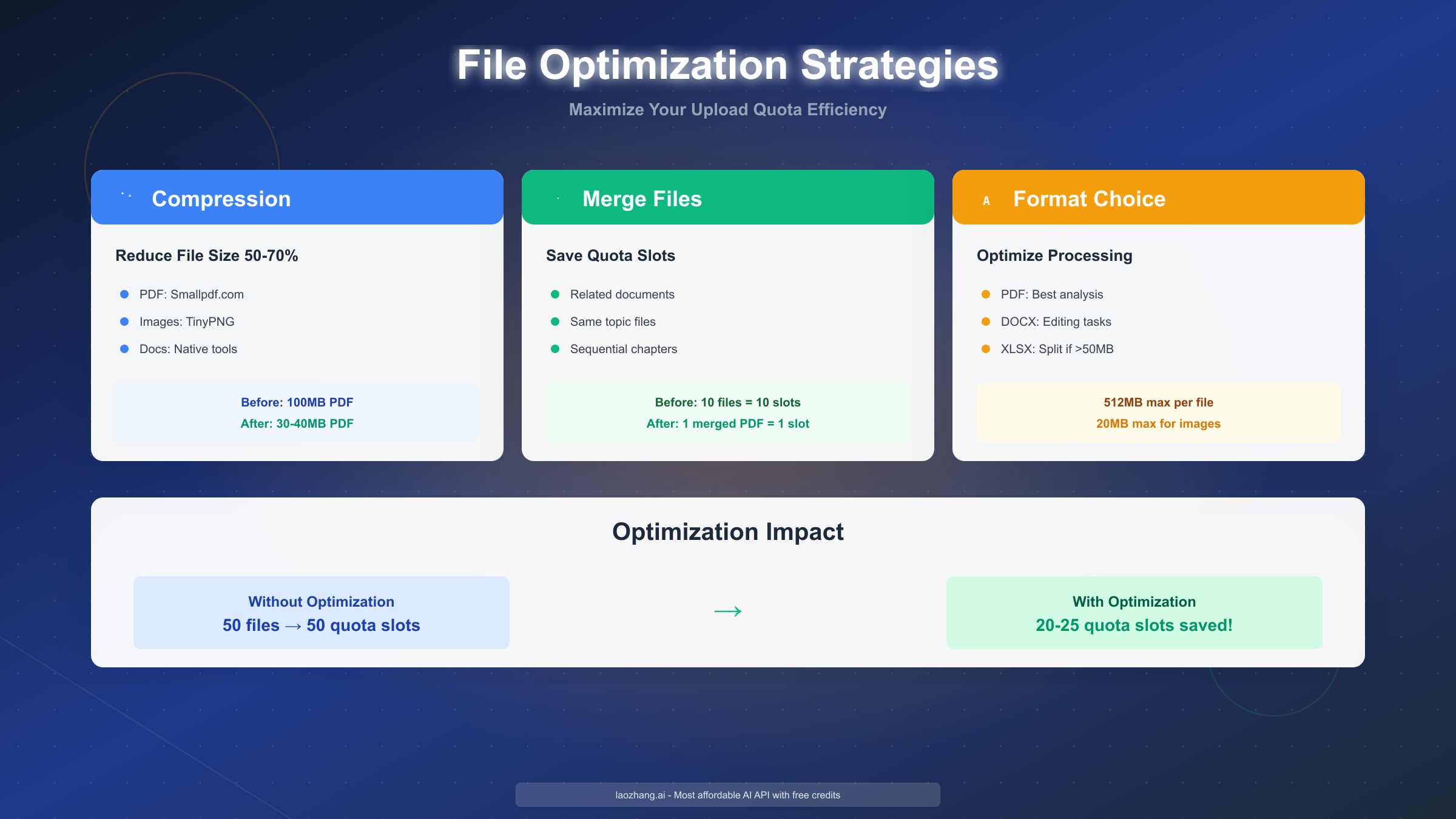
Compression Techniques and Tools
For PDFs, tools like Smallpdf.com, Adobe Acrobat's "Reduce File Size" feature, or free desktop software like PDFtk provide compression rates typically between 50-70% while maintaining readability. The key is reducing image resolution within the PDF and removing unnecessary embedded fonts or metadata.
Most compression tools offer quality presets. For ChatGPT analysis purposes, "medium" or "screen" quality presets work well—you're optimizing for text extraction rather than printing, so aggressive compression rarely causes problems. A 200MB research paper often compresses to 60-80MB with minimal visual quality loss.
Image compression through tools like TinyPNG or ImageOptim reduces file sizes dramatically while preserving visual quality. These tools use smart compression algorithms that maintain clarity while stripping unnecessary metadata and optimizing color palettes. A 25MB screenshot often compresses to under 10MB, well within ChatGPT's 20MB limit.
Native document compression works through your existing software. Word's "Save As" dialog includes options to reduce file size by compressing embedded images. Excel's "Save As" options can remove hidden data and reduce spreadsheet size. PowerPoint similarly includes built-in compression for presentations with many images.
Merging Strategy for Related Files
When analyzing related documents—such as sequential chapters, multiple contracts from the same project, or a series of research papers on one topic—merging them into a single PDF can save substantial quota while keeping information organized in one location.
Free PDF merge tools available online (such as iLovePDF or Smallpdf) make this process simple. Upload your individual PDFs, arrange them in desired order, merge, and download the combined file. This combined document consumes one quota slot instead of five or ten separate uploads.
When to merge: Documents sharing context, sequential chapters or sections, comparison sets that ChatGPT should analyze together, or files you'll reference simultaneously in conversation.
When NOT to merge: Completely unrelated documents, files requiring separate analysis threads, or when the merged file would exceed 512MB. Additionally, avoid merging if you need ChatGPT to process files in isolation without cross-referencing them.
The optimal merge size depends on content complexity. Combining 5-10 moderate documents (30-50 pages each) usually works well. Merging 50 documents into one 1,500-page PDF may exceed processing capabilities or token limits.
Storage Optimization for Long-Term Users
Heavy ChatGPT users approaching the 10GB storage limit should periodically clean up old conversation files. Download important analysis results or insights to your local system before deleting old conversations, as this frees up storage capacity.
Files uploaded to ChatGPT Projects count toward your 10GB limit. Plus users can attach up to 20 files per project, while Pro and Team users can attach 40. Regularly reviewing Projects and removing files no longer needed prevents unnecessary storage consumption.
Currently, ChatGPT doesn't provide tools to view which files consume the most storage. Manually tracking uploaded file sizes—or keeping a spreadsheet log with file names and sizes—helps identify storage-heavy items for potential deletion.
If you consistently hit the 10GB limit, consider whether all files need to remain accessible in ChatGPT. For archival purposes, store processed documents locally and only upload files to ChatGPT when actively analyzing them. This "upload on demand" approach keeps storage lean.
Is ChatGPT Plus Worth It? Decision Framework
The $20 monthly Plus subscription represents a significant jump from Free tier's $0 cost. Understanding exactly when Plus provides sufficient value requires examining your specific upload needs, time constraints, and budget priorities.
Stick with Free Tier If...
Your upload needs stay under 3 files daily. If you occasionally ask ChatGPT to analyze a document or review an image, but this happens only a few times per week, Free tier adequately serves casual use cases. The 3-file daily limit accommodates intermittent needs without ongoing subscription costs.
You use ChatGPT for conversation rather than file analysis. Many users primarily interact with ChatGPT through text conversations without needing file upload capabilities. If you rarely upload documents and mainly use ChatGPT for writing assistance, coding help, or general questions, Plus's enhanced upload limits provide little value.
Budget constraints outweigh time savings. For students, hobbyists, or users in price-sensitive situations, the $20 monthly cost may not align with available budget. If you can work within Free tier's constraints by spreading document analysis across multiple days, this approach costs nothing while achieving the same analysis quality.
You upload small file batches infrequently. Processing 2-3 documents per day aligns perfectly with Free tier's quota. Users who review one contract daily, analyze a couple of research papers every few days, or check a few images weekly find Free tier sufficient.
Upgrade to ChatGPT Plus If...
You regularly upload more than 5 files weekly. This threshold indicates file analysis has become a regular part of your workflow. With Plus's 80 files per 3-hour quota, you can process an entire week's worth of documents in minutes rather than spreading them across days.
Time represents a more valuable resource than money. For professionals whose hourly rate exceeds $10, Plus pays for itself quickly. If analyzing documents represents work you bill clients for, the time saved through immediate multi-file analysis generates ROI within the first few uploads.
Your work involves batch document processing. Researchers analyzing 20 papers for literature reviews, legal professionals reviewing multiple contracts, business analysts processing weekly reports, or content creators editing dozens of images benefit enormously from Plus's high throughput.
You need priority access during peak hours. Plus subscribers receive priority server access during high-demand periods, reducing wait times and "ChatGPT is at capacity" messages. For users in peak-time zones or working during busy hours, this reliability justifies the subscription cost.
The 50 images per day quota enables your workflow. Content creators, social media managers, graphic designers, or anyone regularly analyzing visual content finds Free tier's 2 images daily completely inadequate. Plus's 25-fold increase directly enables image-heavy workflows.
Return on Investment Analysis
For researchers analyzing 20 academic papers weekly: Free tier requires 7 days to upload all papers (3 per day × 7 days = 21 files). Plus uploads all 20 in one session, saving approximately 6.5 days per week. If research time is worth $15/hour, the time saved in just one week ($975 value) dwarfs the $20 monthly cost.
For businesses processing 50 contracts monthly: One team member with Plus can upload all contracts in a single day using strategic batching. This eliminates the 17-day upload timeline Free tier would require. For businesses billing $100/hour for legal review, completing analysis two weeks faster generates thousands in accelerated billing potential.
For content creators editing 100 images monthly for social media: Free tier's 2 images daily requires 50 days to process all images. Plus handles all 100 in two days using the 50-image daily quota. For creators earning through sponsored content or client work, this time compression directly impacts revenue capacity.
Break-even calculation: If your hourly time value is $10, Plus pays for itself by saving just 2 hours monthly. Most professional users save 2 hours in their first week through batch upload capabilities alone.
For budget-conscious users who need API access rather than the web interface, laozhang.ai provides affordable ChatGPT API access starting from just a few dollars per month. This alternative eliminates the fixed $20 monthly cost when usage is sporadic, offering pay-as-you-go pricing that aligns with actual consumption. Beyond file uploads, ChatGPT Plus has other usage constraints. For a complete overview, read our comprehensive ChatGPT Plus usage limits guide covering message caps and model access.
Consider Team or Pro Tiers If...
Your organization has multiple heavy users. Team pricing at $25 per user monthly becomes cost-effective with 3+ power users compared to individual Plus subscriptions. The 160 files per 3-hour quota and 100GB shared storage support collaborative workflows.
You need 100GB organizational storage. Teams managing large document repositories, maintaining extensive project files, or collaborating on research with substantial file libraries benefit from 10x storage versus individual Plus accounts.
You require the 40 files per project limit. Projects with extensive documentation sets—such as comprehensive code repositories, large research datasets, or complex business analysis projects—exceed Plus's 20-file project limit. Team and Pro tiers accommodate these larger scopes.
Pro tier at $200 monthly targets intensive individual users or small teams needing maximum capacity. This tier makes sense when your workflow consistently approaches Team tier's 160-file limit and you require the highest priority access during peak periods.
Managing Your 10GB Storage Limit
While ChatGPT Plus's upload frequency limits receive most attention, the 10GB total storage allocation represents another constraint that heavy users eventually encounter. Understanding what counts toward this limit and how to manage it prevents unexpected storage errors.
What Counts Toward Your 10GB
Every file you upload to ChatGPT, across all conversations and projects, consumes storage space. A 50MB PDF uploaded today continues occupying that space until you delete the conversation or project containing it. Unlike the rolling upload quota that refreshes every three hours, storage accumulates permanently until you manually remove files.
Files uploaded to ChatGPT Projects specifically count toward your quota. Plus users can attach up to 20 files per project, with no size restriction beyond the per-file 512MB limit. In theory, a single project could consume up to 10.24GB (20 files × 512MB) if you uploaded maximum-sized files, though this rarely occurs in practice.
Images, documents, spreadsheets, and all other supported file types equally impact storage. The system doesn't differentiate between file types when calculating your 10GB total—a 100MB image consumes the same space as a 100MB spreadsheet.
Storage Versus Upload Quotas
It's crucial to understand that storage (10GB total) and upload frequency (80 files per 3 hours) operate independently. You might have hundreds of gigabytes worth of uploads over time, but you can only store 10GB at any given moment. Conversely, uploading 80 small files (totaling 50MB) consumes significant quota but minimal storage.
This distinction matters for planning. A researcher storing 100 large PDFs (averaging 80MB each) would consume 8GB of storage with just 100 files total, regardless of upload timing. Meanwhile, uploading 500 tiny text files (averaging 100KB each) over weeks would use minimal storage (50MB) but significant upload quota.
How to Check Storage Usage
Unfortunately, ChatGPT currently provides no dashboard or indicator showing storage consumption. You cannot view remaining capacity, largest files, or total usage within the interface. This oversight matches the lack of upload quota visibility discussed earlier.
Users must manually track uploaded file sizes externally. Maintaining a simple spreadsheet logging each upload's filename and size provides a running total. While tedious, this manual approach remains the only method to monitor approaching the 10GB ceiling.
Alternatively, conservative users simply assume they're using storage and periodically clean up old conversations proactively rather than waiting to hit limits.
Storage Management Strategies
Download before deleting: For any conversation containing important analysis or insights, download ChatGPT's responses to a local document before deleting the conversation to free storage. This preserves the valuable analysis while reclaiming space.
Project file rotation: If you maintain long-term projects, periodically review attached files and remove those no longer needed. For evolving projects, older versions of documents can typically be safely removed once newer versions are uploaded.
Selective conversation deletion: Focus storage cleanup on conversations with large file uploads rather than text-only conversations. A single conversation with 10 large PDFs likely consumes more storage than dozens of text-only chats.
Upload on demand: Rather than keeping all potentially useful files uploaded to ChatGPT permanently, adopt a workflow where you upload files only when actively analyzing them. After completing your analysis, delete the conversation to free storage for the next batch.
Local archiving: For users with extensive document analysis needs, maintain a well-organized local archive of all files. Upload to ChatGPT as needed for analysis, but don't treat ChatGPT as your primary document storage system.
When Storage Becomes a Bottleneck
Users processing 500+ files monthly will likely encounter storage constraints before upload quota issues. At an average file size of 20MB, 500 files represent 10GB exactly—your entire quota.
Heavy users hitting storage limits have several options. First, aggressive conversation cleanup can reclaim space, though this requires ongoing effort. Second, using multiple ChatGPT accounts (on separate email addresses) effectively multiplies storage, though this creates management complexity.
Third, consider whether your workflow genuinely requires permanent storage of all uploaded files. Many users discover that 90% of their uploads serve one-time analysis needs and could be safely deleted after obtaining ChatGPT's insights.
For users whose workflows genuinely require analyzing and retaining more than 10GB of files, upgrading to Team or Enterprise tiers provides 100GB of organizational storage—a 10x increase that accommodates even the most intensive document analysis workflows.
If you're unsure whether Plus is right for you, you can try ChatGPT Plus for free through various promotional methods before committing to the $20/month subscription.
Conclusion & Best Practices
ChatGPT Plus's upload limits—80 files per 3-hour rolling window, 50 images per 24 hours, and 10GB total storage—provide generous capacity for professional workflows while requiring strategic management for optimal efficiency. Understanding these constraints transforms them from frustrating barriers into manageable aspects of your productivity system.
Key takeaways for maximizing your quota:
-
Understand rolling windows: Your quota refreshes continuously based on individual upload timestamps, not at fixed times. Strategic timing of large batches enables sustained high throughput throughout the day.
-
Track uploads manually: Without built-in quota visibility, maintaining a simple log of upload times and file counts prevents unexpected limit errors during critical work.
-
Optimize files proactively: Compressing PDFs by 50-70%, merging related documents, and selecting appropriate formats (PDF for analysis, DOCX for editing) maximizes value per quota slot.
-
Calculate your real needs: Most professional users need 50-200 files daily—well within Plus's practical capacity of 400-500 files per day. Free tier's 3 files daily only suits casual users.
-
Manage storage consciously: The 10GB limit matters more for heavy users than the rolling upload quota. Regularly cleaning old conversations and downloading important insights before deletion prevents storage bottlenecks.
-
Upgrade strategically: Plus makes financial sense when you upload 5+ files weekly or when time savings exceed $20 monthly. Free tier adequately serves casual users with minimal upload needs.
For users requiring more than Plus's limits, Team tier ($25/user/month) doubles upload capacity to 160 files per 3 hours while providing 100GB shared storage for collaborative teams. Pro tier ($200/month) serves intensive individual use cases exceeding even Team limits.
For developers integrating ChatGPT into applications with >640 files daily requirements, laozhang.ai's API service provides higher rate limits at competitive pricing. This alternative bypasses web interface constraints entirely for programmatic access needs.
The October 2025 limits outlined in this guide represent OpenAI's current allocation. While these may adjust during peak usage periods or through future policy updates, the fundamental rolling window mechanism and tier-based capacity differences form the stable foundation of ChatGPT's upload system. Understanding and working within these structures enables you to extract maximum value from ChatGPT Plus's powerful document analysis capabilities.